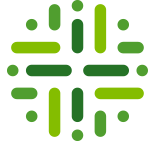Description
A 1-step approval proces that is generally applicable to any asset type.
Which resource roles are involved?
for an overview of packaged role types, see the section on Role Types .
| role | task | required |
|---|---|---|
| steward | vote | yes |
| stakeholder | none | no |
Who can start the workflow?
Any user that holds one of the roles that can start the workflow. See User’s guide on Managing Workflows for more explanation on how to configure this.
Walk Through
The workflow is depicted below. First, the stewards are prompted to vote for approval. If the outcome of the vote is above a certain threshold (e.g., a two-third majority) see further how to configure), the term is marked as “Accepted” and the stakeholders are notified about the outcome. If the threshold is not reached, the user that initiated the workflow is notified of the outcome and the flow is ended.

Configuration
The configuration pane is depicted below.
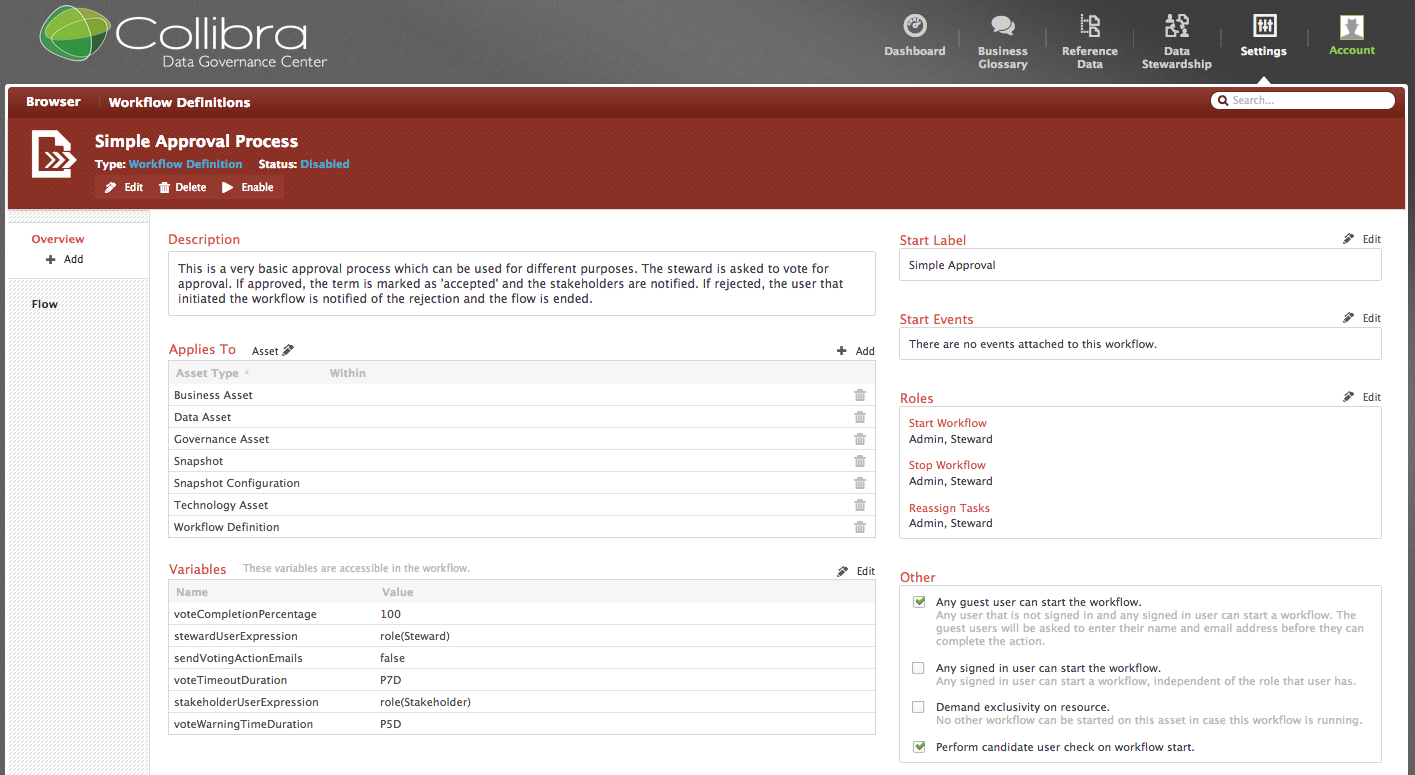
Applies To
Here you can set to which asset types in which communities a workflow applies. The default settings for Simple Approval are Business Asset, Data asset, Governance Asset, Snapshot, Snapshot Configuration, Technology Asset, Workflow Definition. This also includes all children of these asset types. For example, as Business Asset is the parent typ of Business Term, KPI, and Acronym, it also applies to them.
The fact that a workflow “applies to” an asset type entails that a “start” button will appear on the page of every asset instance of that type. This is shown below for the “start” buttons for both workflows Simple Approval and Approval.
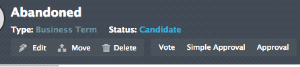
Start Label
The label that appears on the button for the workflow is default “Simple Approval”.
Start Events
By default, there are no start events set for this workflow. However, one could imagine a case where the Simple Approval workflow would be triggered automatically when an asset attribute was changed, or when an attribute states was changed. The example is shown below.
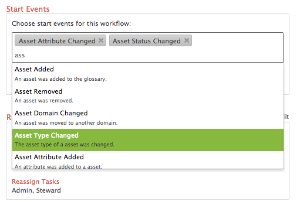
Roles
This section indicates who can start, stop, or reassign tasks in a workflow. Note, the actual roles acting in the workflow tasks are defined by the lanes in the workflow definition.

- Start workflow: by default users with role Admin or Steward can see the button on the asset page and start the workflow.
- Stop workflow: by default users with role Admin or Steward can stop the workflow. Concretely this means that on the task bar, option “Cancel” will appear (see below);
- Reassign task: by default users with role Admin or Steward can reassign tasks in the workflow. Concretely this means that on the task bar, the option “Reassign” will appear (see below).

Others
In the bottom-right “Others” pane, you can set some additional paramters. These are explained in the user’s guide section on Managing Workflows.
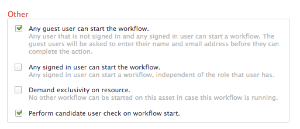
Design and Implementation
For a walk-through of the implementation of this workflow we refer to Simple Approval Design and Implementation.
You have to login to comment.