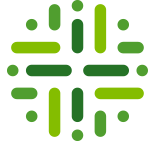[bok-callout]For the design and implementation of this workflow, go to Approval Process Design and Implementation.[/bok-callout]
Description
The Approval Process is a Workflow Definition that allows a for the approval of an Asset in Data Governance Center. This is a more feature rich version of the Simple Approval Process.
Which roles are involved?
| Role | Task | Required |
|---|---|---|
| Subject Matter Expert |
|
Yes |
| Stakeholder |
|
Yes |
| Steward |
|
Yes |
Who can start the workflow?
Out of the box, there are no users that can start the workflow. Configuration is discussed later.
What status transformations happen in this workflow?
| Status | Description |
|---|---|
| Candidate | The initial status of the asset |
| Under Review | Status after being positively reviewed by the Subject Matter Experts |
| Accepted | Status after being positively voted for approval by the Stewards |
Walk Through
BPMN Diagram
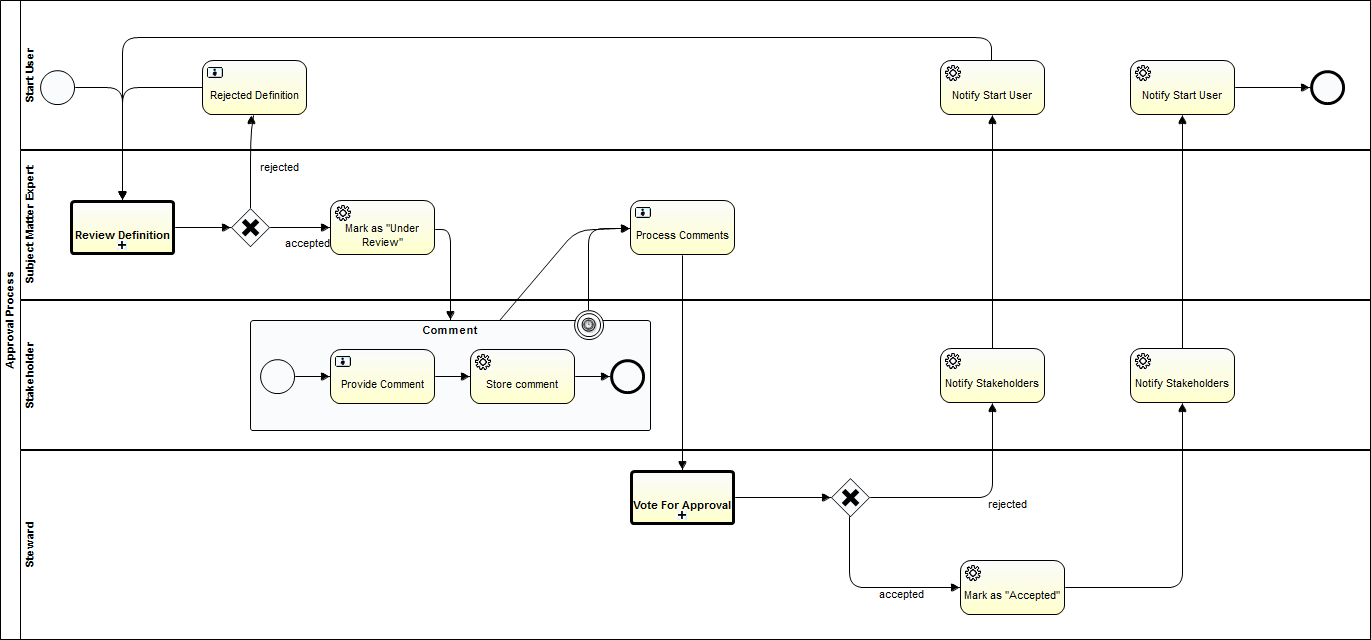
Start the Workflow
This Workflow is started when a user presses the Approval button on an Asset.

Review Definition
Next, each Subject Matter Expert reviews the Asset‘s attributes and relations.
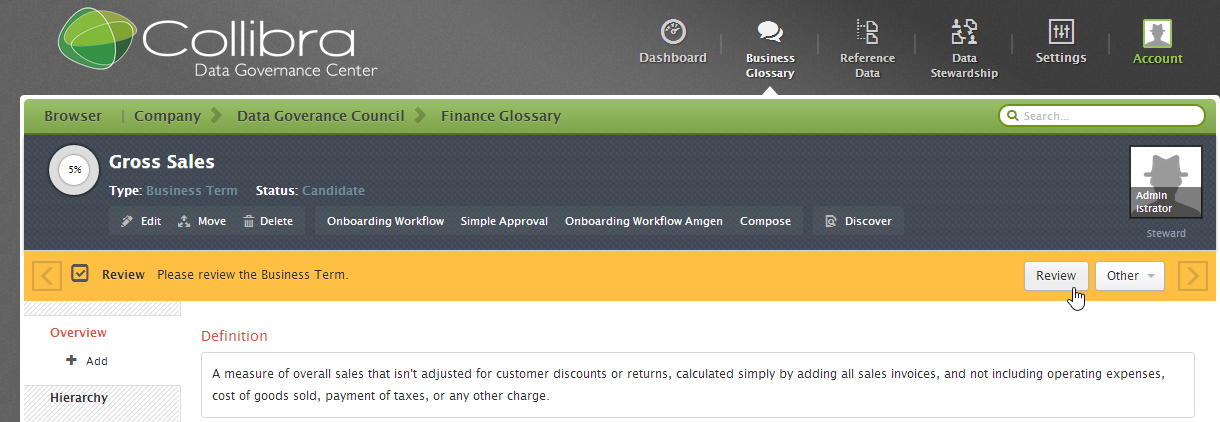
Clicking the review button will start a Voting Sub-Process.
[bok-callout]For a walkthrough of the Voting Sub-Process go to: Voting Sub-Process Walk-Through[/bok-callout]
The Subject Matter Expert is prompted with a form to either “Approve” or “Reject” the definition.
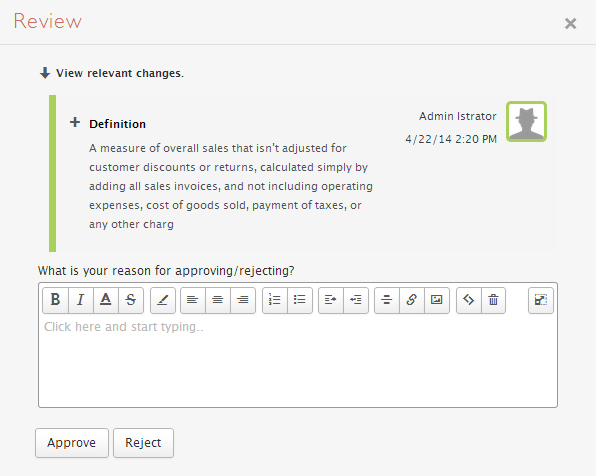
Status Change
Alternate Path
If the Subject Matter Experts vote to reject the definition. The start user will be notified to correct the definition. After correction of the definition, the Subject Matter Experts can vote again.
Provide Comments
Next, each Stakeholder reviews the asset and provides comments.
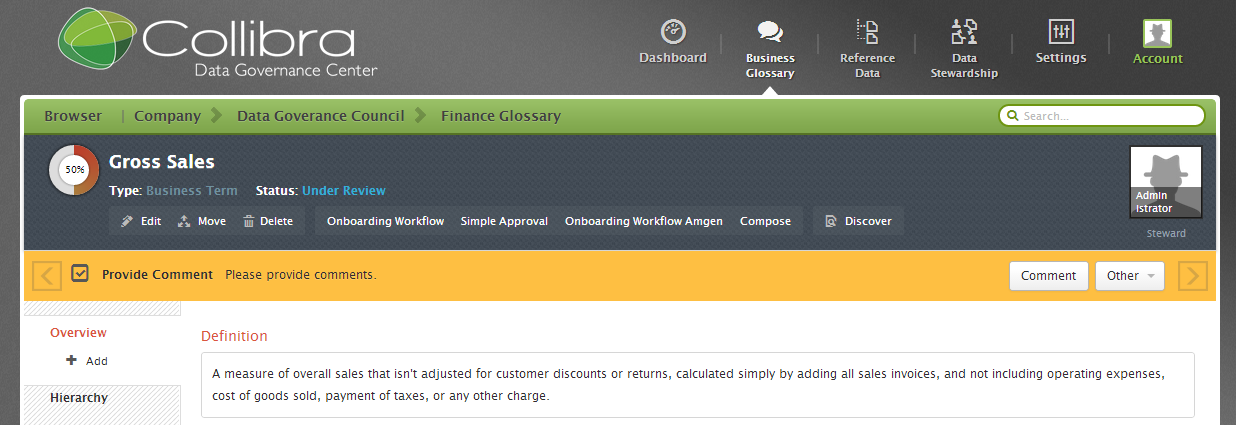
Starting the task will prompt the following form for the Stakeholders to post their comments:
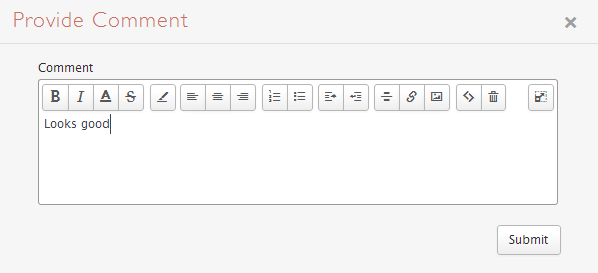
Process Comments
Next, the Subject Matter Expert is prompted to acknowledge the comments posted by the Stakeholders.
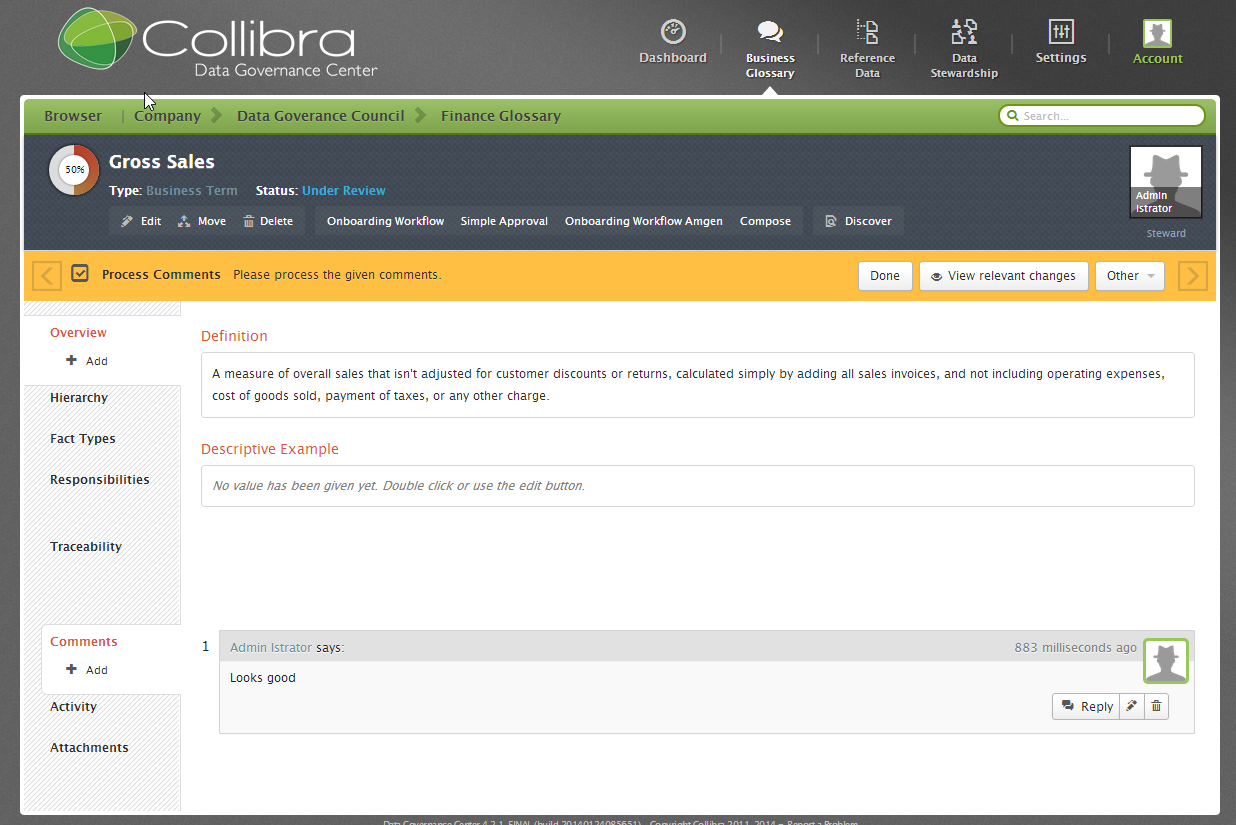
Vote for Approval
Next, the Stewards vote for approval.
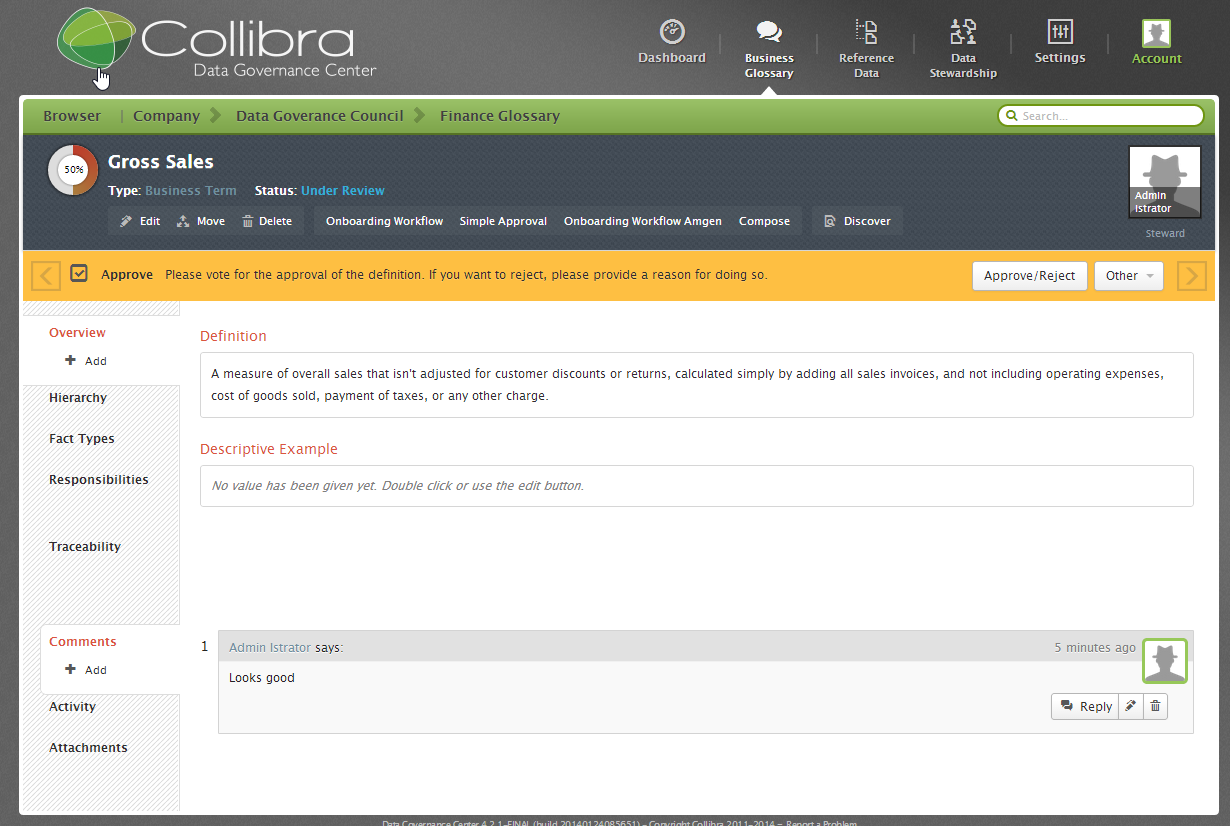
Starting the task will prompt the following form for the Stewards to post their comments:
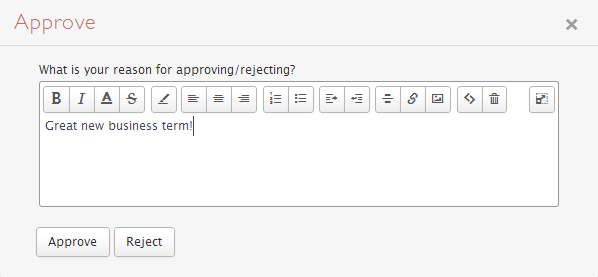
If you have set form property “sendVotingActionEmails” to true, then the users with the resource role “Steward” will also receive an invittion to execute email via email without the need to log in.
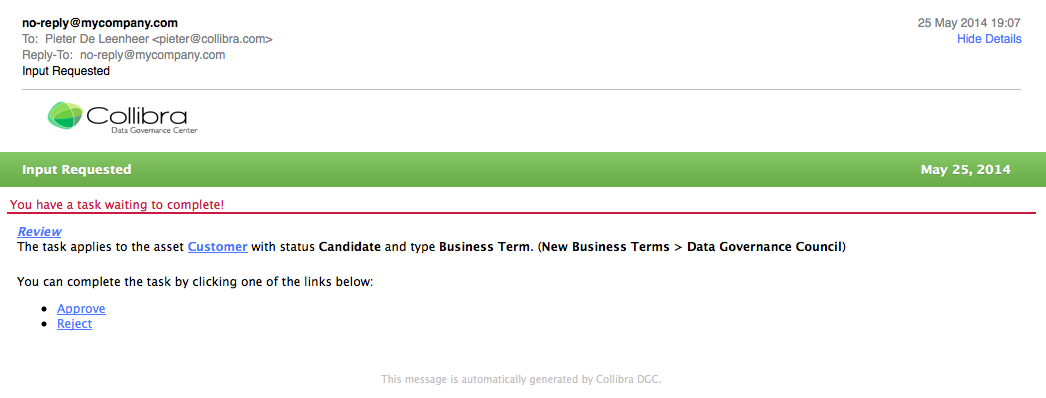
Clicking on either of the buttons in the mail will generate a reply email in which the steward can add additional comments.
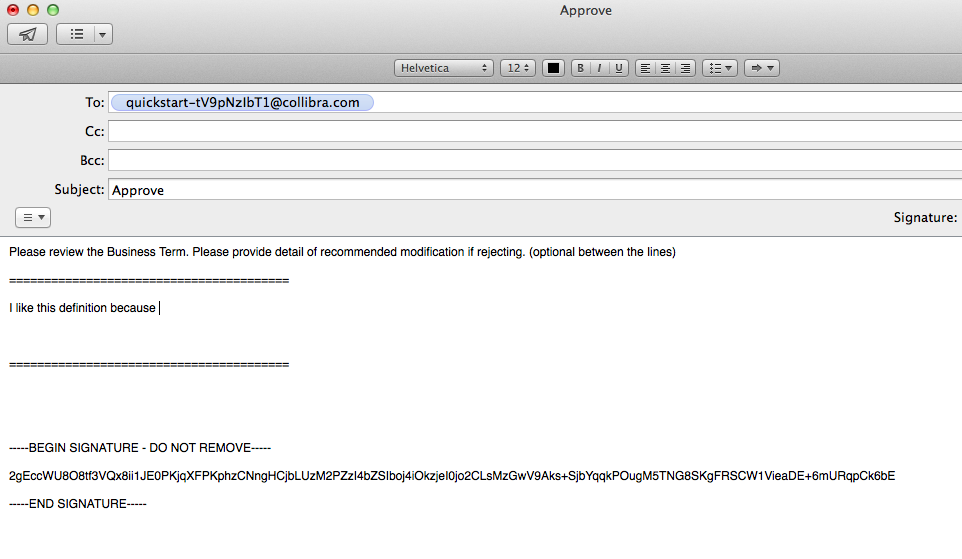
After sending the email, the status of the term will be set to “Accepted” and the comments will be automatically attached to the term.
Status Change
Alternate Path
If the Stewards vote to reject the new asset. The Start User and Stakeholders will be notified with an email. The Subject Matter Experts are then prompted to review and vote on the new asset again.
Notify Stakeholders and Start User
Finally, the Stakeholders and Start User are notified of the completion of the Approval Process with an email notification.
Configuration
Settings > Workflows > Definitions > Approval Process
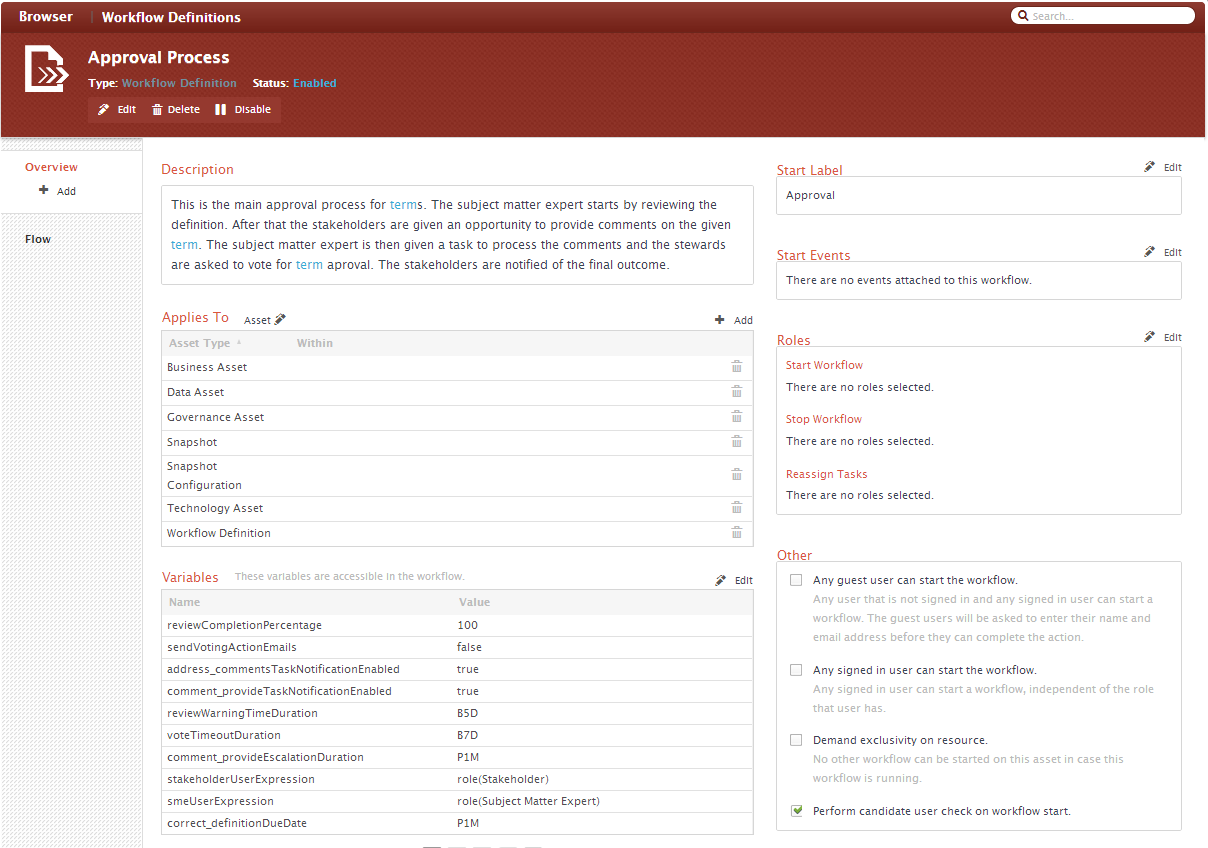
Applies To
This Workflow Definition applies at the Asset level and for specific asset types
Settings > Workflows > Definitions > Approval Process > Applies To
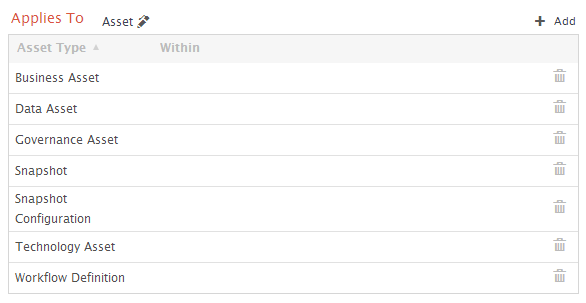
Applies To: Asset
| Asset Type | Within | Description |
|---|---|---|
| Business Asset | by default the applicability of the Workflow is not restricted to specific communities or domains | also includes sub-types Business Term and Acronym |
| Data Asset | ||
| Governance Asset | ||
|
Snapshot |
||
|
Snapshot Configuration |
||
| Technology Asset | ||
| Workflow Definition |
[bok-callout type=”green”]Remember that the rules of Asset Type inheritance apply when selecting the Asset Types. Therefore Business Term is would be applicable for this workflow because it is a type of Business Asset.[/bok-callout]
[bok-callout]For more information about this section, go to: Managing Workflows > Configuring > Applies To[/bok-callout]
Configuration Variables
The Configuration Variables can be edited directly from the settings page.
Settings > Workflows > Definitions > Approval Process > Variables
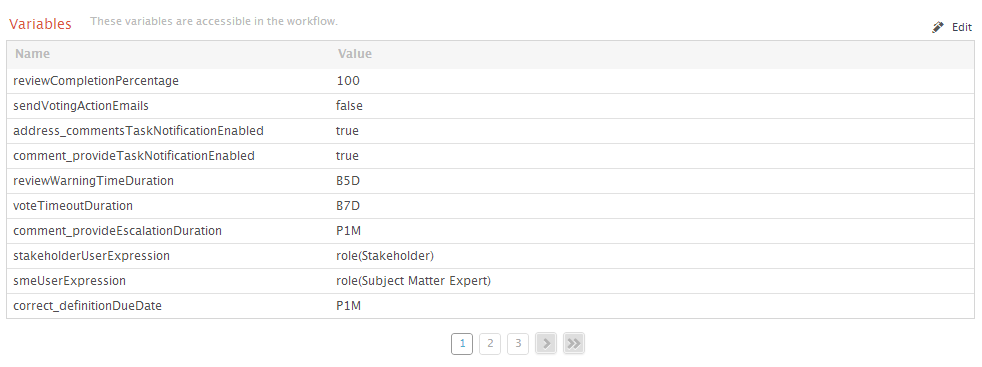
Clicking on the edit button on the top-right gives more explanation on the meaning of the variables:
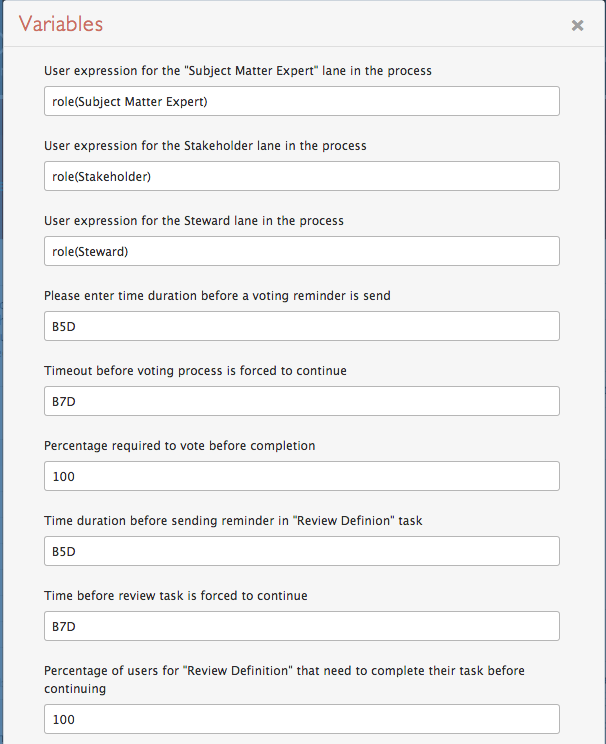
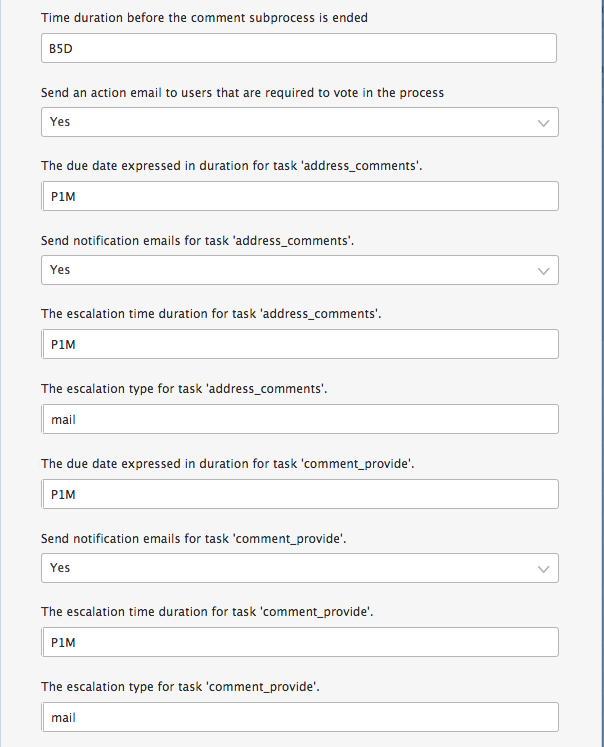
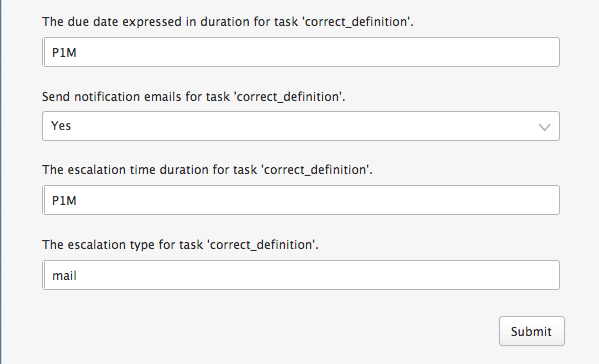
[bok-callout]For more information about this section, go to: Managing Workflows > Configuring > Configuration Variables[/bok-callout]
Start Label
The start label is configured in the upper right corner of the page.This is the label that is shown to the users when they are allowed to start the workflow. The name can be changed by pressing the Edit button and filling in a new label.
Settings > Workflows > Definitions > Approval Process > Start Label

[bok-callout]For more information about this section, go to: Managing Workflows >Configuring > Start Label[/bok-callout]
Start Events
There are currently no start events for this Workflow Definition. It would be possible to automatically start it with the creation of an Asset.
Settings > Workflows > Definitions > Approval Process > Start Events

[bok-callout]For more information about this section, go to: Managing Workflows > Configuring > Start Events[/bok-callout]
Roles
There are currently no roles assigned. Roles need to be configured for the workflow to work
Settings > Workflows > Definitions > Approval Process > Roles
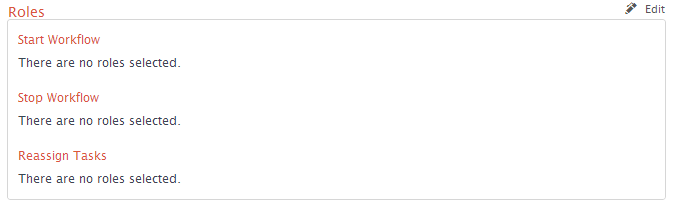
[bok-callout]For more information about this section, go to: Managing Workflows > Configuring > Roles[/bok-callout]
Other
There is currently no users assigned in this section either.
Settings > Workflows > Definitions > Approval Process > Other
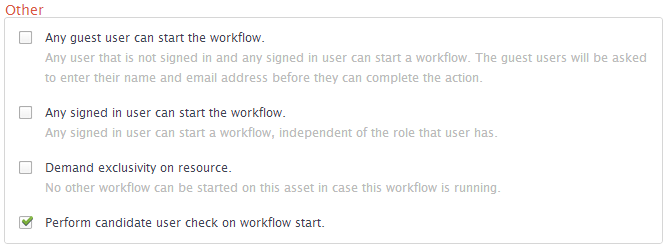
[bok-callout]For more information about this section, go to: Managing Workflows > Configuring > Other[/bok-callout]
Attachments:
You have to login to comment.