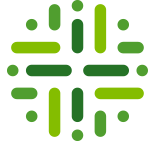[bok-callout]For the design and implementation of this workflow, go to <provide a link here>[/bok-callout]
Description
The <name of the process> Process is a Workflow Definition that allows for <description of the the behaviour in Data Governance Center.
Which roles are involved?
| Role | Task | Required |
|---|---|---|
| Subject Matter Expert |
|
Yes |
| Stakeholder |
|
… |
| … |
|
… |
Who can start the workflow?
What status transformations happen in this workflow?
| Status | Description |
|---|---|
| Candidate | The initial status of the asset |
| Under Review | Status after being positively reviewed by the Subject Matter Experts |
| Accepted | Status after being positively voted for approval by the Stewards |
Walk Through
BPMN Diagram
Start the Workflow
…
Task 2
…
<description and screenshots>
[bok-callout type=”noicon”]Status Change
After the Subject Matter Experts vote to …., and the status is updated to ...[/bok-callout]
[bok-callout type=”noicon”]Alternate Path
If the Subject Matter Experts vote to reject the definition. The start user will be notified to correct the definition. After correction of the definition, the Subject Matter Experts can vote again.[/bok-callout]
tification.
Configuration
Settings > Workflows > Definitions > Approval Process
Applies To
This Workflow Definition applies at the Asset level and for specific asset types
Applies To:
| Asset Type | Within | Description |
|---|---|---|
| Business Asset | … | also includes sub-types Business Term and Acronym |
| Data Asset | ||
| Governance Asset | ||
|
Snapshot |
||
|
Snapshot Configuration |
||
| Technology Asset | ||
| … |
[bok-callout type=”green”]Remember that the rules of Asset Type inheritance apply when selecting the Asset Types. Therefore Business Term is would be applicable for this workflow because it is a type of Business Asset.[/bok-callout]
[bok-callout]For more information about this section, go to: Managing Workflows > Configuring > Applies To[/bok-callout]
Configuration Variables
The Configuration Variables can be edited directly from the settings page.
Settings > Workflows > Definitions > Approval Process > Variables
….
Clicking on the edit button on the top-right gives more explanation on the meaning of the variables:
….
[bok-callout]For more information about this section, go to: Managing Workflows > Configuring > Configuration Variables[/bok-callout]
Start Label
The start label is configured in the upper right corner of the page.This is the label that is shown to the users when they are allowed to start the workflow. The name can be changed by pressing the Edit button and filling in a new label.
Settings > Workflows > Definitions > Approval Process > Start Label
….
[bok-callout]For more information about this section, go to: Managing Workflows >Configuring > Start Label[/bok-callout]
Start Events
There are currently no start events for this Workflow Definition. It would be possible to automatically start it with the creation of an Asset.
Settings > Workflows > Definitions > Approval Process > Start Events
….
[bok-callout]For more information about this section, go to: Managing Workflows > Configuring > Start Events[/bok-callout]
Roles
Settings > Workflows > Definitions > Approval Process > Roles
…
[bok-callout]For more information about this section, go to: Managing Workflows > Configuring > Roles[/bok-callout]
Other
Settings > Workflows > Definitions > Approval Process > Other
…
[bok-callout]For more information about this section, go to: Managing Workflows > Configuring > Other[/bok-callout]
You have to login to comment.