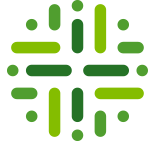[bok-callout]For a walk-through the steps of the workflow and its configuration, we refer to Propose New Technology Asset Walk-Through[/bok-callout]
Diagram
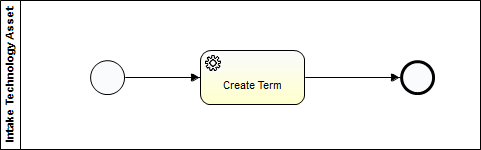
Step 1: Create a new Activiti project and/or Activiti diagram
The creation of a new Activiti project/diagram is explained in the section on Setting Up Your Workflow Design Workbench
Step 2: Change the Identifier, Name and Description of the Process
We refer to the section Designing Your First Workflow From Scratch, subsection “Change the Identifier, Name and Description of the Process” for an explanation on how to change the identifier, name and description. For this case, name the workflow (e.g., the default would be “Propose New Technology Asset”) and give it an identifier (e.g., the default name would be “intakeTechnologyAsset”).
Step 3: Create a Pool and Lanes
We refer to the section Designing Your First Workflow From Scratch, subsection “Defining a Pool and Lanes” for an explanation on how to change the identifier, name and description.
Pool > Properties Tab > Process
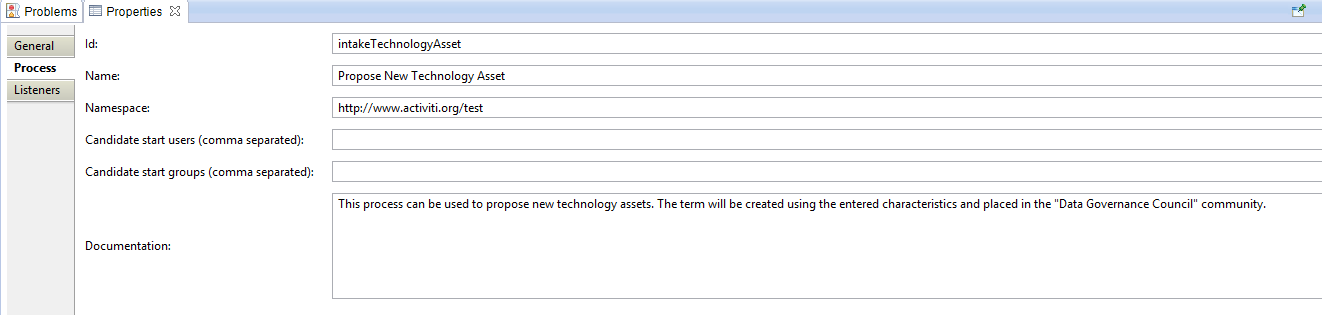
| Property | Value | Description |
|---|---|---|
| id | intakeTechnologyAsset | The Id of the workflow definition. This must be unique in Collibra |
| Name | Propose New Technology Asset | The default workflow label (description) in Collibra. |
| Namespace | http://www.activiti.org/test | |
| Documentation | This process can be used to propose new technology assets. The term will be created using the entered characteristics and placed in the “Data Governance Council” community. | This information is shown to the user when hovering over a workflow start button. |
Step 4: Create a Start and End Event

Set the properties for the Start Event:
Start Event > Properties Tab > Form
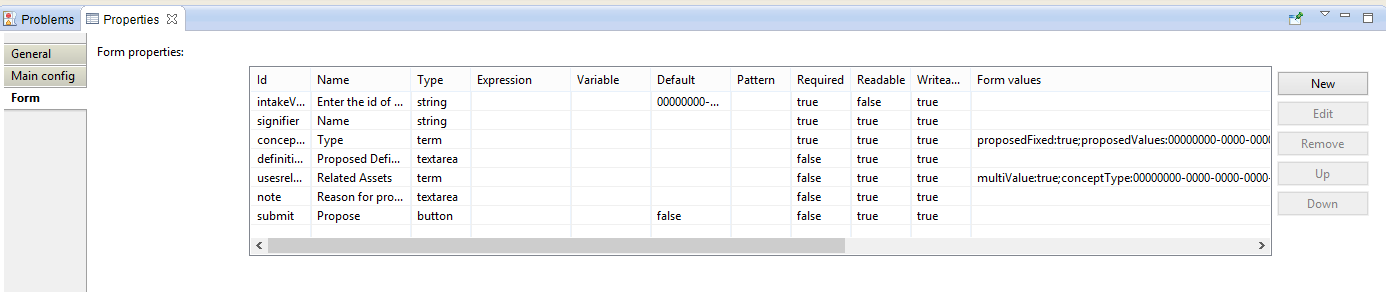
Configuration Variables:
|
Id
|
Name
|
Type
|
Default
|
Required
|
Readable
|
Writeable
|
Form Values | Description |
|---|---|---|---|---|---|---|---|---|
| intakeVocabulary | Enter the id of the vocabulary to take in the created term | string | 00000000-0000-0000-0000-0000006017 | true | true | |||
| signifier | Name | string | true | true | true | Text box to enter the name of the asset | ||
| conceptType | Type | term | true | true | true | proposedFixed:true;proposedValues:00000000-0000-0000-0000-000000031301,00000000-0000-0000-0000-000000031302,00000000-0000-0000-0000-000000031006 | Text box to enter the asset type | |
| definition | Proposed Definition | textarea | false | true | true | Text area to enter the proposed definition | ||
| example | Example | textarea | Text area for an example | |||||
| usesrelation | Related Assets | term | false | true | true | multiValue:true;conceptType:00000000-0000-0000-0000-000000031000 | text box to enter related assets | |
| note | Reason for proposal | textarea | false | true | true | Text area for a note | ||
| submit | Propose | button | false | false | true | true | the submit button |
Step 5: Create Term

Set the properties:
Service Task > Properties Tab > Main config

| Property | Value | Description |
|---|---|---|
| Type | Java Class | Setting for delegate |
| Service Class | com.collibra.dgc.core.workflow.activiti.delegate.TermIntakeDelegate | JavaDelegate for taking in new terms in our application |
Fields:
| Field name | String value | Expression | Description |
|---|---|---|---|
| signifier | ${signifier} | the signifier of the term to create. | |
| conceptType | ${conceptType} | the id of the ConceptType. | |
| vocabulary | ${intakeVocabulary} | the id of the Vocabulary. | |
| definition | ${definition} | the contents of the definition attribute to be created | |
| description | ${description} | the contents of the description attribute to be created | |
| example | ${example} | the contents of the note attribute to be created | |
| usesrelation | ${usesrelation} | the contents of the example attribute to be created | |
| note | ${note} | the id of the target term that will be related using the ‘uses’ relation |
[bok-callout]Information about the TermIntake delegate can be found here: <yourCollibraDomain>/docs/index.html > core > Package: com.collibra.dgc.core.workflow.activiti.delgate > Class: TermIntake
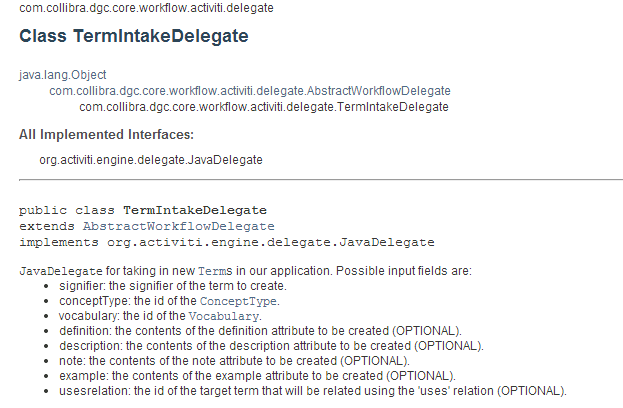 [/bok-callout]
[/bok-callout]
You have to login to comment.